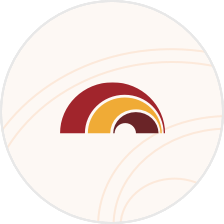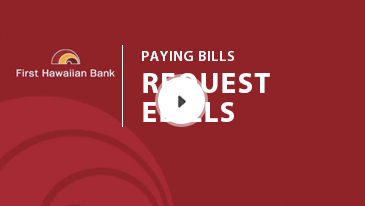eBills
Save time by activating eBills[[#1]] and eliminate the need to login to each individual biller’s website.
Receive and pay your bills electronically
eBills are an electronic version of a bill or statement available from many companies and organizations. eBills can be delivered directly to your FHB Online Bill Pay account.
Activate an eBill
- Log in to the FHB Online Payment Center and add a new company you want to pay.
- If that payee offers eBills, click the “Get eBill” icon that appears next to the payee’s name.
- Verify your Billing Account Information & Complete your eBill Activation
- Once activated, you can also set up automatic payments using the AutoPay option
FAQs
Didn’t find an answer? Still have questions?