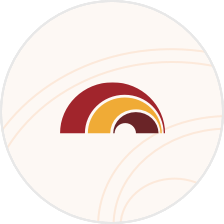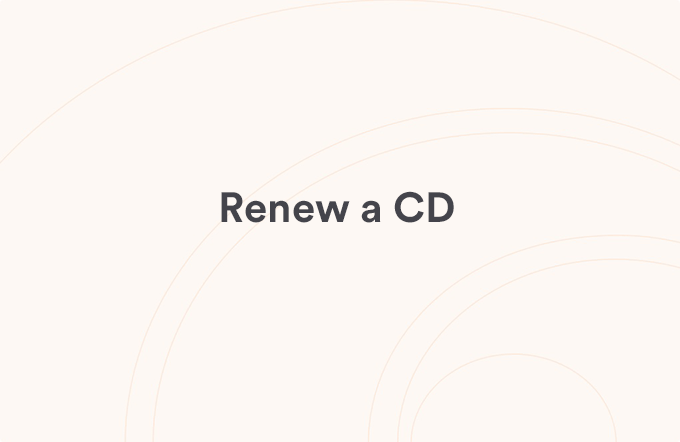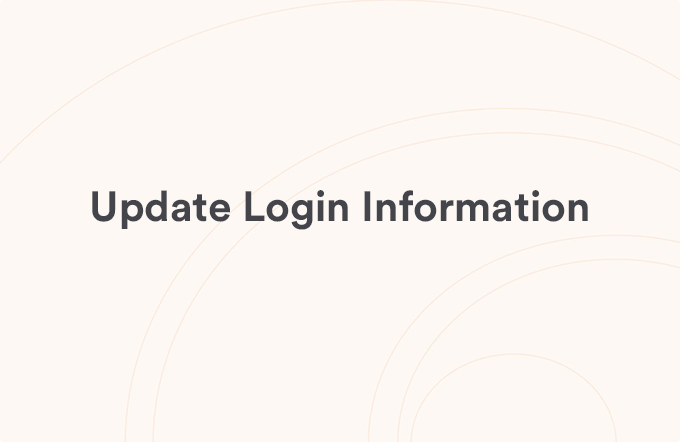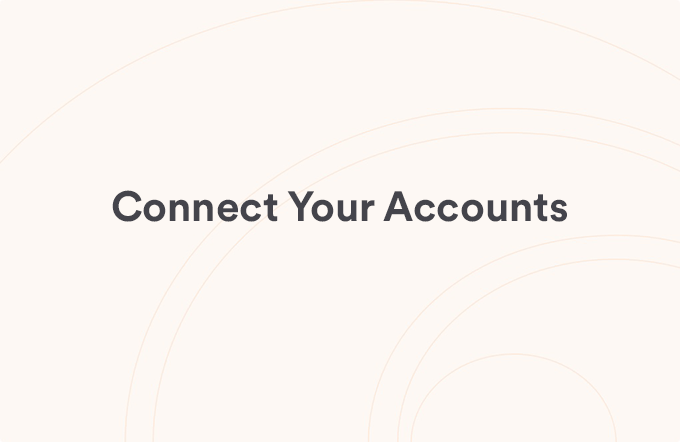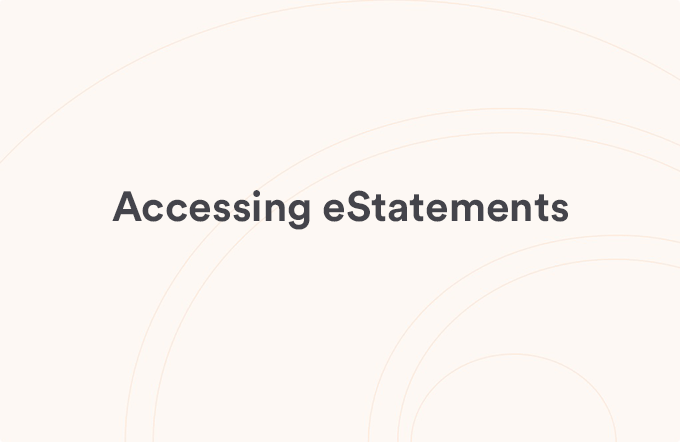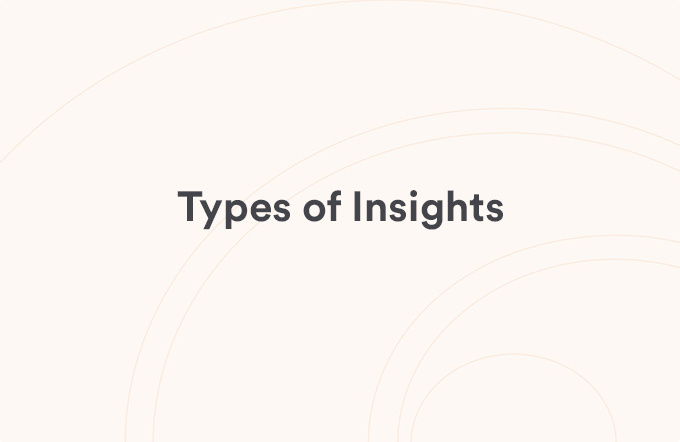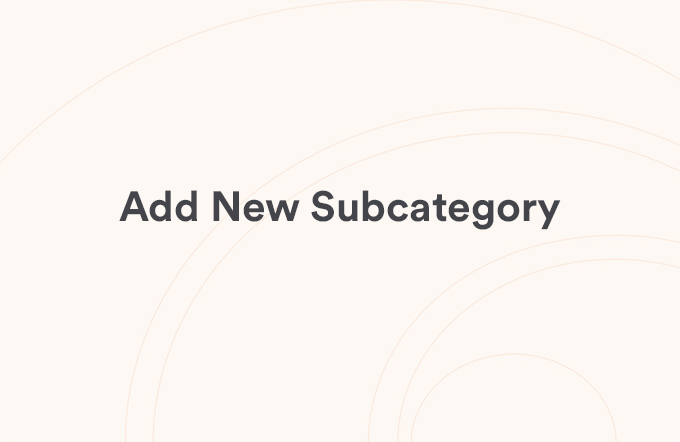Enable Face ID / Touch ID / Fingerprint Login
Posted on Aug 13, 2023
Quickly log in to the FHB Mobile app anytime using Face ID, Touch ID or Fingerprint log in.
To enable biometric login on your mobile device, please complete the following steps in this order:
- Enter your Username
- Enter your Password
- Check the "Remember Me" check box
- Check the "Enable Face ID / Touch ID / Fingerprint" check box
- The app will advise that Face ID / Touch ID / Fingerprint will be enabled after you log in
- Tap Okay
- Confirm the "Enable Face ID / Touch ID / Fingerprint" check box is still selected
- Tap the Log In button
Once that's completed, your face/fingerprint recognition should now be set up.
When logging in again, you can also tap the face or fingerprint icon to the right of the Log In button to activate it.
You will need to have this feature enabled on your phone prior to enabling it in the app. The FHB Mobile app offers facial or fingerprint authentication on supported iPhone®, iPad® and AndroidTM devices. All registered fingerprints and face IDs on the mobile device will be able to login.

View all Login & Profile articles
Was this helpful?
Thank you for the feedback