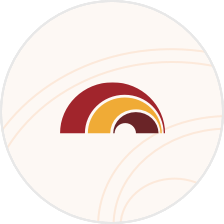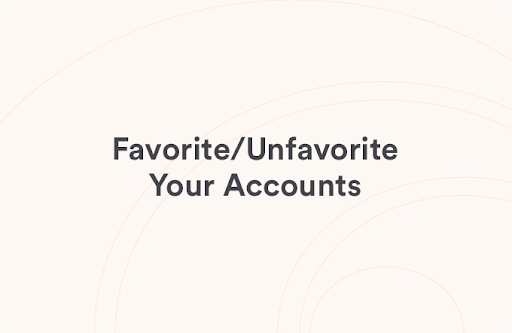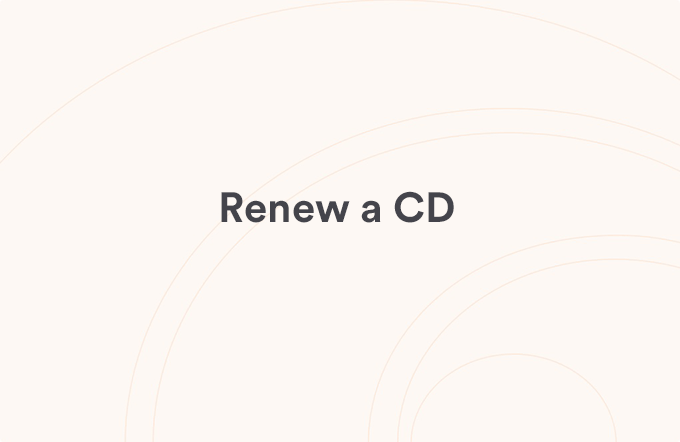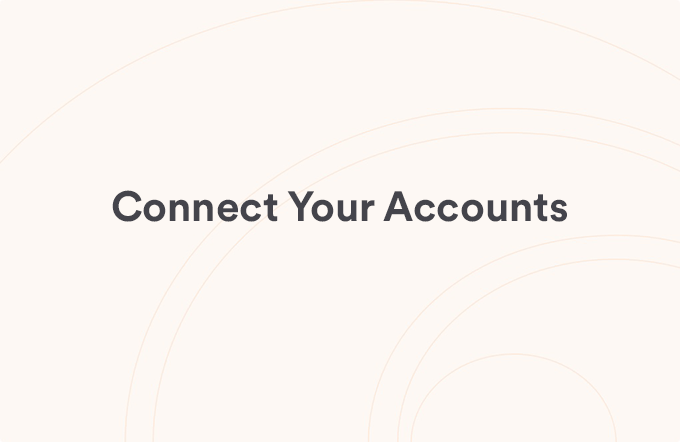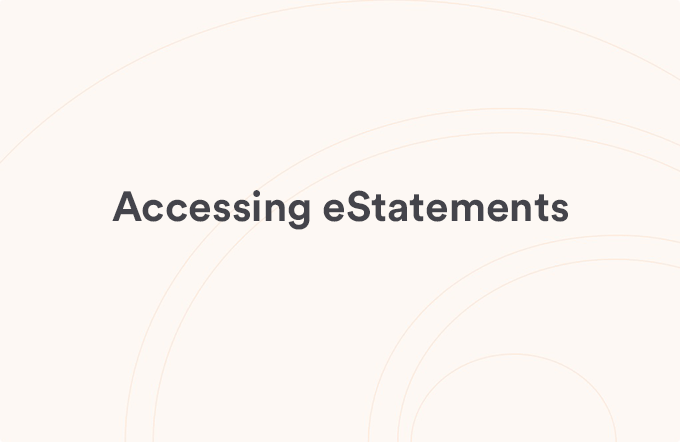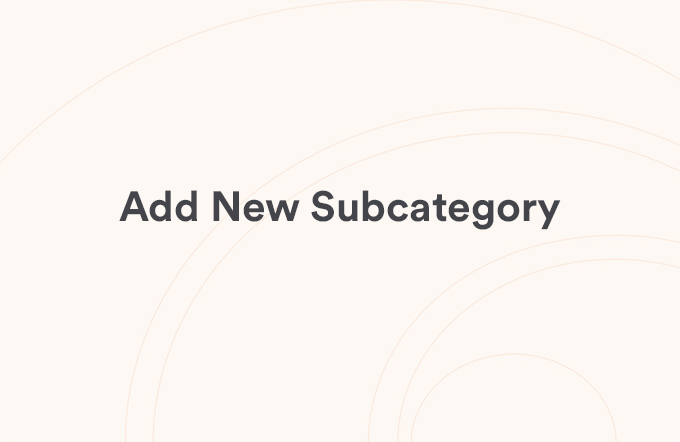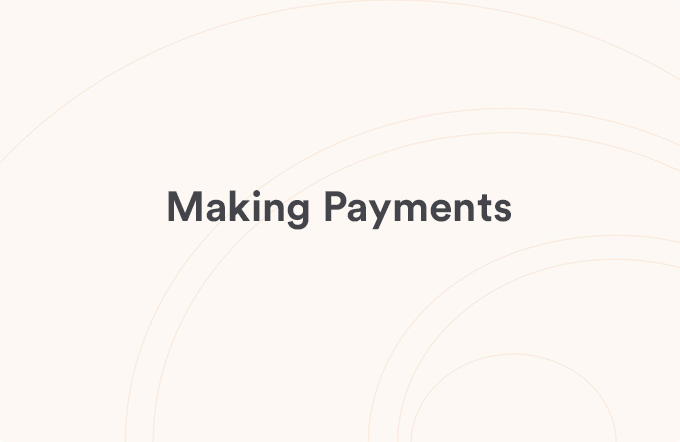Nicknaming your accounts
Posted on Jul 12, 2025
Adding Special Characters to an account nickname may cause errors with external transfers and sending money with Zelle®.
We suggest limiting your nicknames to letters, numbers, and spaces.
Please do not include special characters like: ! @ # $ % ^ & * ( ) _ + - = | ? / > < ; : \
To Add Account Nickname in FHB Online Banking
- Log into FHB Online or the FHB Mobile app
- Select the “⁝” next to the account you want to edit
- Select “Nickname”
- Enter the Account Nickname you want to use
- Select “Save”
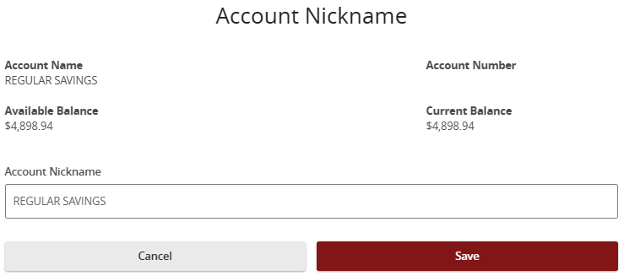
Zelle® and the Zelle® related marks are wholly owned by Early Warning Services, LLC and are used herein under license.
View all Customize Your View articles
Was this helpful?
Thank you for the feedback