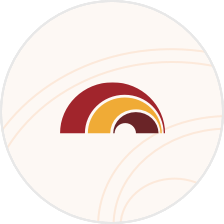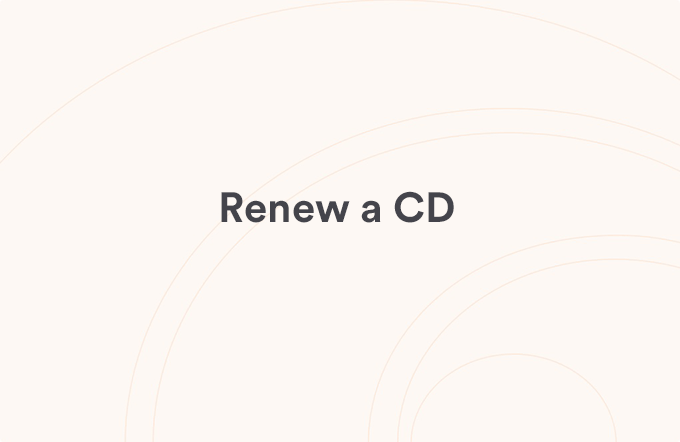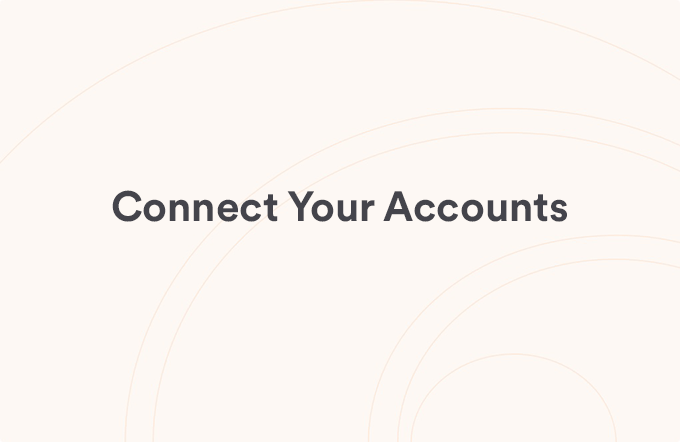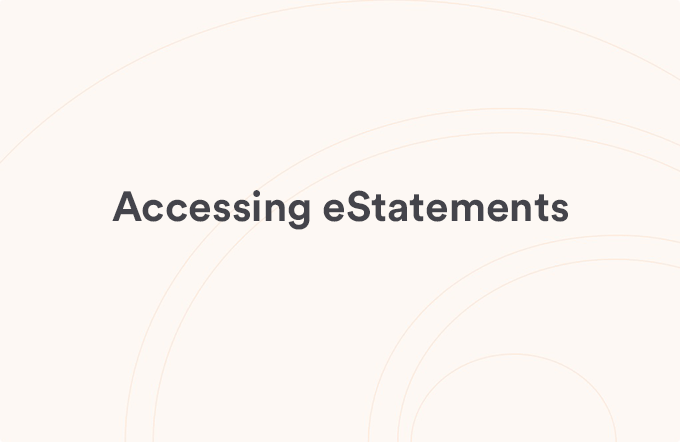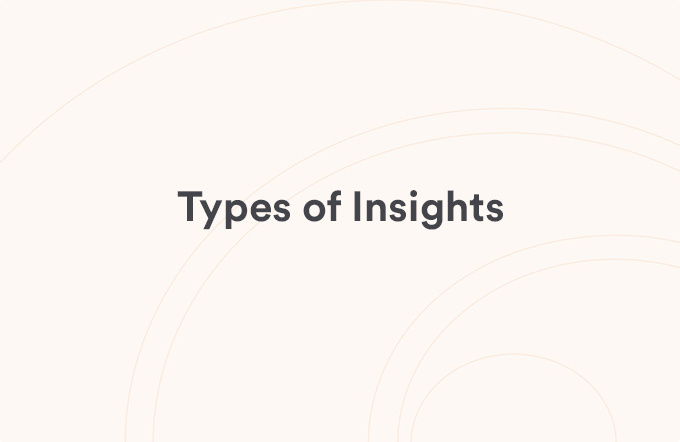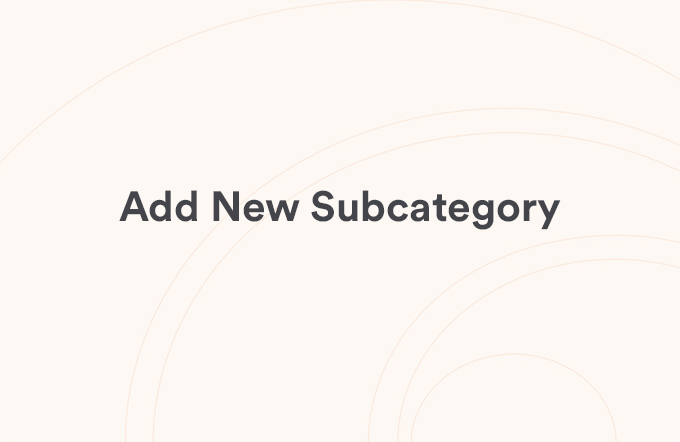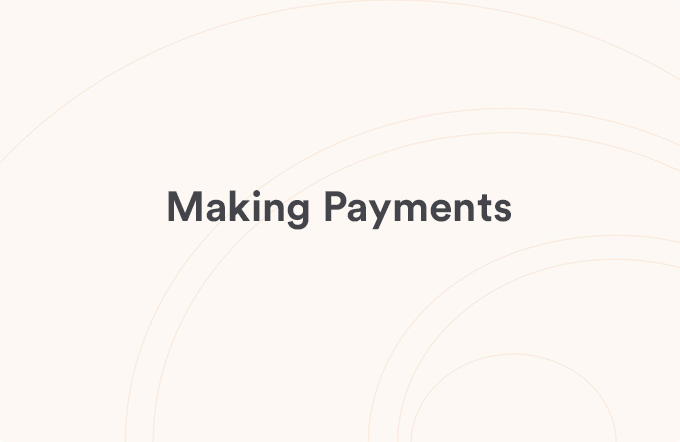Resync account & transaction data
Posted on Aug 13, 2023
If you do not see account and transaction data appearing in the app, you can resync your information. The first time you log in to the mobile app it may take a minute or two for your account and transaction data to sync and be displayed.
- Go to the Menu
- Tap Sync at the top of the screen
- The bottom of your screen will display a black bar notating that the information is Syncing
- Once completed, the bar at the bottom of the screen will turn green and will say Sync Complete and your latest data should be displayed
NOTE: If you still do not see your transactions, please log out of the app and log back in again.
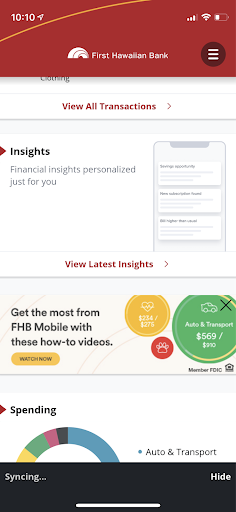
IMPORTANT DISCLAIMER: Any reference to an account or transaction with a company other than First Hawaiian Bank is for illustrative purposes only and not intended to imply any affiliation with, or sponsorship, endorsement or approval by such company of FHB’s mobile app or any other FHB products or services.
View all Accounts & Transactions articles
Was this helpful?
Thank you for the feedback