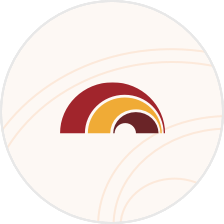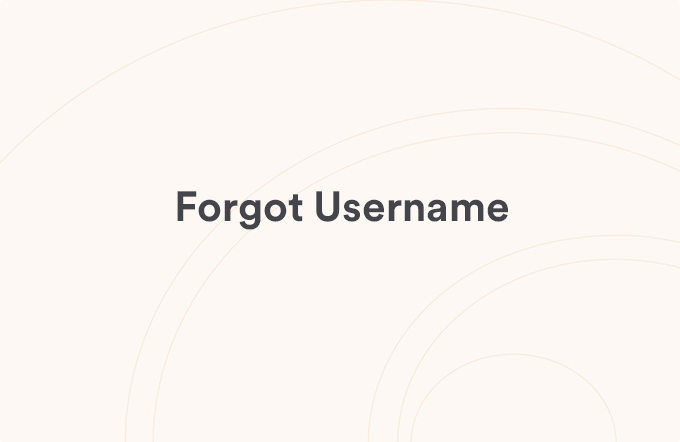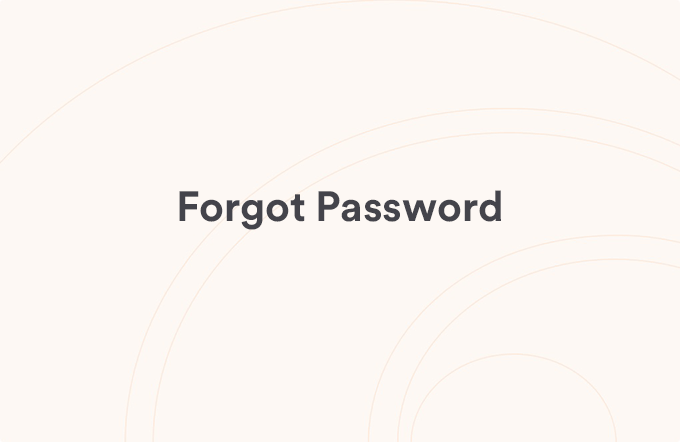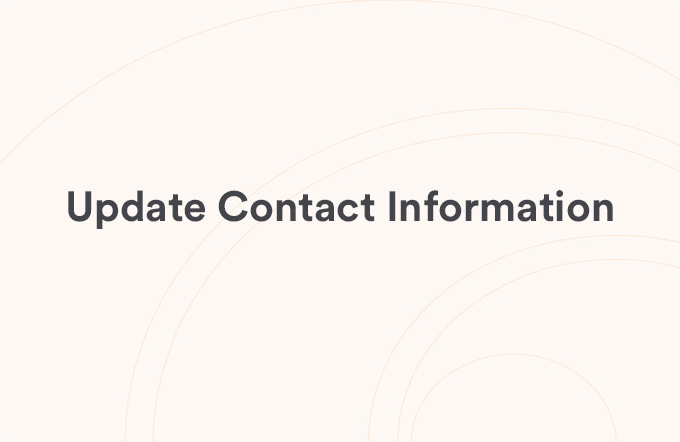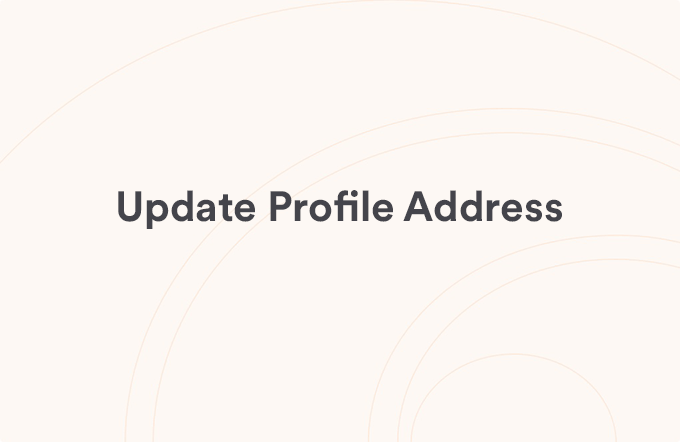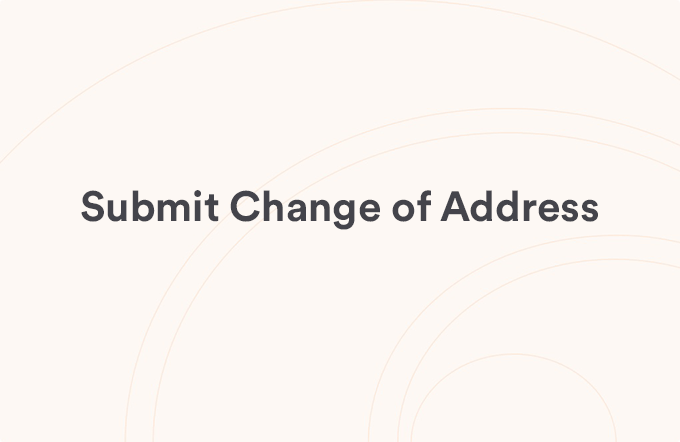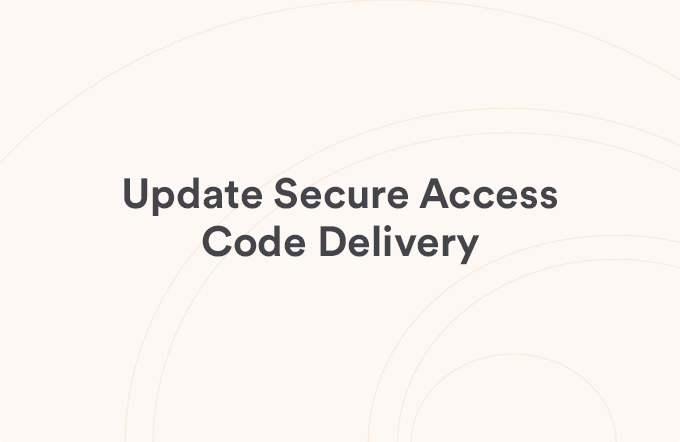Update Login Information
Posted on Aug 15, 2023
Follow these steps to update your Username and Password in FHB Online® or the FHB Mobile app.
Update Your Username in FHB Online
- Select ‘Settings’ on the left-hand menu
- Select ‘Security Preferences’
- Select ‘Change Username'
- Enter your New Username
- Select 'Save New Username'
Update Your Password in FHB Online
- Select ‘Settings’ on the left-hand menu
- Select ‘Security Preferences’
- Select ‘Change Password’
- Enter your Current Password
- Enter your new Password
- Confirm your new Password
- Select 'Change Password'
Update Your Username in FHB Mobile
- Tap the (≡) menu in the upper right
- Tap 'Settings'
- Tap 'Security Preferences'
- Tap 'Change Username'
- Enter your New Username
- Tap 'Save new Username'
Update Your Password in FHB Mobile
- Tap the (≡) menu in the upper right
- Tap 'Settings'
- Tap 'Security Preferences'
- Tap 'Change Password'
- Enter your Current Password
- Enter your new Password
- Confirm your new Password
- Tap 'Change Password'


View all Login & Profile articles
Was this helpful?
Thank you for the feedback