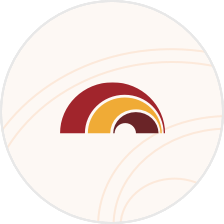Quicken & QuickBooks
Stay in sync with your finances by connecting your FHB Online[[®]] account with Quicken[[®]] or QuickBooks[[®]]
Integration made easy
If you are looking for an easy way to connect your FHB Online account with Quicken® or QuickBooks® personal financial management software, we have you covered. There are three ways you can synch your financial information. Explore the options below to determine which method is right for you.
3 ways to connect
Web Connect
Download your transactions and balances from FHB Online and import them into Quicken or QuickBooks.
Express Web Connect
Let Quicken download your transactions and balances and import them for you.
Direct Connect
Give Quicken or QuickBooks 2-way connectivity with your FHB Online account for a range of automated services.
Get started
Choose the setup guide for your Quicken or QuickBooks software
Note: Quicken and QuickBooks often discontinue support for older versions of their software.
For more information on unsupported versions, please visit these links: Quicken Sunset Policy | QuickBooks Support
Helpful hints
- First Time Login: To establish a Quicken or QuickBooks connection to your FHB Online account, first login to FHB Online and go to Services then Direct Connect Registration. Click the Generate button and you should see a message appear confirming a new Client UID was generated. Now, you can open Quicken or QuickBooks to complete the Direct Connect process. An ID will appear in FHB Online Banking once the connection has been completed.
- Disabling and re-enabling your account can help resolve connection issues when trying to download your transactions through Quicken or QuickBooks. Learn how to disable and re-enable your account in Quicken or QuickBooks.
- Remember, if you change your online banking password, you will have to update your credentials in Quicken or QuickBooks, or you may experience connectivity issues.
FAQs
Didn’t find an answer? Still have questions?