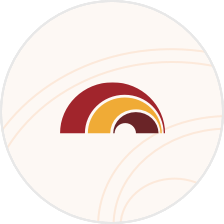Alerts & Notifications
Stay on top of your finances with FHB’s online and mobile banking alerts
Security and convenience
Mobile push notifications, SMS[[#1]] text and email alerts[[#2]] are easy ways to be notified when your accounts have reached a certain balance or when transactions such as large purchases occur on your accounts.
How to set up alerts
FHB Online Banking
- Once logged in, click on Services
- Click Alerts
- Click on “+ Alerts” button
- Select the desired alert
- Create and configure alert as needed
- Select your alert delivery method
- Click Create Alert
FHB Mobile App
- Log into the FHB Mobile App
- Tap on the menu in the top right hand corner
- Tap on "Settings"
- Tap on "SMS & Email Notifications"
- Tap on “+ Alerts”
- Create and edit alerts as needed
FHB Online Banking
- Click on Manage Your Finances
- Click on the gear icon
- You can also enable Push Notifications (the FHB Mobile app is required)
- Turn on the type of alert(s) you want to receive
NOTE: The slider next to the alert will have a check mark if it is enabled - To customize the alerts click the “Edit” option
- Select the type of notification you’d like to receive
- Select the accounts you want to be notified about
- To edit the dollar thresholds, for notifications like Low Balance Alert, click on the dollar amount to edit
FHB Mobile App
- Go to the Menu
- Tap Settings
- Tap Push Notifications
- Turn on the type of alert(s) you want to receive
- To customize the alerts click the “Edit” option
- Select the accounts you want to be notified about
- To edit the dollar thresholds, for notifications like Low Balance Alert, click on the dollar amount to edit
- Log into the FHB Mobile App
- Select a credit card or checking account linked to a debit card, and tap "Account Details"
- Tap "Manage Card Alerts"[[#3]]
- Tap "Contact Information" and review current phone number and email address
- For SMS alert, select the mobile number for delivery and tap "Verify"
- Select an alert category to display available alert types
- Tap the email or SMS icons to manage each alert. Expand the alert type tab to customize selections.
- Tap "Save"
For more information about card alerts, please see related FAQs
Notification Timing
- Card Alerts - If you enabled card alerts for your credit and debit cards in the FHB Mobile app, alerts will be sent out shortly after the action has occurred.
- Standard Alerts - Typically sent out once a day