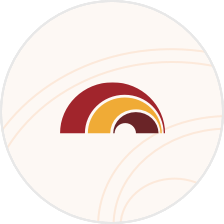- Digital Banking FAQs Current page
Digital Banking FAQs
Online Bill Pay
Log in to FHB Online® and click on the "Settings" link. Click on the "Unenroll from Bill Pay" link. Please confirm that you have no scheduled bill payments. You will need to cancel any scheduled and pending payments prior to unenrolling, to ensure they are not processed.
Yes, up to your overdraft protection limit (Yes-Check®).
You can schedule a payment up to one year in advance.
You can schedule as many payments as you need. The Online Bill Payment monthly service fee is a flat fee. There is no per-transaction fee for payments.
The maximum amount of any one payment is $99,999.99.
The confirmation number is a record of your transaction request. It is useful to identify a transaction with this number when making inquiries on a specific bill payment or funds transfer.
The cut off time for standard payments may be as late as 10:00 pm ET depending on your payee’s arrangement with our processor, however we may begin processing your payment prior to the cutoff time.
For expedited payments, the cut off time for same-day electronic payments is 10 PM ET and the cut off time for overnight paper checks is 4 pm ET. Once scheduled, expedited payments will begin processing immediately.
Cut off times may vary based upon your payees processing capabilities. Please review the payment status to determine if a payment can be modified or canceled. In process payments cannot be canceled in the Payment Center.
Pending payments are payments you have scheduled through the Online Payment service, which have not yet been processed and sent to the payee.
We maintain relationships with thousands of companies, and manage their contact info for you. We don’t have to ask you for the contact info for these companies because we already have it. If the address changes, these companies contact us directly.
Your account number is the most reliable way to ensure that the company can credit your payments properly. If your account info is not correct, your payment may be credited late or not at all. Late fees, finance charges, or service disconnections may result. The Service Guarantee applies to payments only if all the info you provided is accurate.
Sometimes companies use repeated characters (such as ***, ###, or xxx) to hide part of your account number on statements or bills. Be sure to enter your full account number instead of the characters used to hide your account number. We need the full account number to ensure that your payment is credited properly.
Some small companies, such as landscaping or cleaning services for example, may not assign you an account number. If you don't have an account number, you can enter other info that identifies you to the company you are paying. For example, you can use your service address or the name on the account.
Go to the Payee List on the Payment Center and select the Payee name you wish to modify or delete.
If an automatic payment is scheduled for delivery on a non-business day such as a weekend or holiday, the date is adjusted to the preceding business day.
The Pending Payments section in Payment Center will show the adjusted delivery date. You can change the date as needed.
Fiserv is our online payment processor. You may receive communications from Fiserv if there are issues with payments from your account.
If you want to stop any payment that has already begun processing, you must contact our Online Banking Customer Service. Although FHB will make every effort to accommodate your request, FHB will have no liability for failing to do so. The success of the stop payment request will depend on the status of the payment at the time of the request. A stop payment request may incur additional fees. See FHB Online Terms and Conditions for details.
You can see the status of your payments in Activity. Payments start in a Pending status until processing begins.
You must cancel and reschedule an AutoPay payment when you update the address for the payee. If you don't cancel and reschedule the payment, the payment will continue to go to the address that was on file for the payee at the time the AutoPay payment was originally set up.
You may cancel or edit any Scheduled Payment (including recurring payments) by following the directions within Online Bill Pay. Once the Service has begun processing a payment it cannot be cancelled or edited. If you want to change only the next occurrence of an automatic payment, locate the payment in the Pending Payments section of Payment Center. Select the payment, and then click Change or Cancel.
Yes. AutoPay allows you to set up repeating payments in FHB Online Bill Payment. You can set up AutoPay for any company or person you pay regularly.
Quick Facts
- Set up and manage AutoPay and Reminders from the Payment Center.
- You can set up payments to be made based on a schedule that you set.
- You can set up some eBills to be paid automatically according to options you set.
- You can change or stop AutoPay at any time.
You are responsible for any payment you make through our Online Bill Payment. Insufficient funds may lead to additional fees and suspension or termination of service. If we send a payment on your behalf and you do not have sufficient funds when we attempt to debit your account, the following will occur:
1. Your payment will still be sent.
2. Our payment processor will notify you by email of the insufficient funds, giving you 1 day to make additional funds available to your payment account.
3. On the next day we will attempt to debit your account again. If you still do not have sufficient funds to cover the payment, we will attempt to reverse the payment from your payee.
- If the payment is reversible, our payment processor will notify you by email that the payment was reversed.
- If the payment is not reversible, our payment processor will send you a second email to notify you of the insufficient funds. You will have 5 days to resolve the balance directly with our payment processor.
4. If after 5 days, you have not resolved your balance, we will freeze your Online Bill Payment access and notify you by email. You then have 30 days to resolve your balance directly with our payment processor.
5. If after 30 days you have not resolved your balance, you will receive a final email notice that your account will go into collections if you do not resolve your balance in 20 days.
6. If after 20 days, you have not resolved you balance, we will cancel your Online Bill Payment service and submit your account for debt collection and notify you by email.
Based on your previous payment history and your payee’s outstanding payments, we may send a laser draft check to your payee. A laser draft check is a check drawn on your account, similar to a personal check. If you have insufficient funds at the time the check is deposited, the process will be the same as a bounced personal check.
Payment Reminders are useful when you want help remembering to make payments on time, but you aren’t ready to set up AutoPay. Set up and manage reminders from the Payment Center.
Your reminder is cleared when you pay, dismiss, or file a bill. When you dismiss a reminder, it's removed from the Reminders list, but it will appear again. To permanently stop reminders, select the company or person on the Payment Center, click Reminders, and stop the reminders.
If the payment is sent electronically, the money is withdrawn from your account one business day after processing begins. If the company or person cannot receive electronic payments, we print a check and mail it to the address you provide.
For some checks, the money is withdrawn one business day after processing begins. For others, the money is withdrawn when the company or person deposits or cashes the check.
The "payment date" is your payment due date excluding any grace period. This is the date when your payment is due to arrive to your payee. The "send date" or "process date" is the date we will begin processing the payment to be made to your payee. We calculate the send date based on the payment date you give us and the minimum required lead time for your payee.
Activity and Payment Details provide a detailed status of your payment.
To help you schedule enough lead time for your payment to reach your payee, the date selector will display the earliest delivery date available for standard and expedited (if available) payments. Two to five Business Days of lead time is recommended for standard payments, depending on the payment method. A Business Day is every calendar day except for Saturdays, Sundays and bank holidays.
For payees located in U.S. territories such as Guam or CNMI, please allow additional lead time for local mail service delays.
For Guam and CNMI residents, please note that the Payment Calendar reflects Continental U.S. dates and times when scheduling your payment delivery date.
Payment history information is available in Activity for 24 months.
Sometimes a payee may not credit your account immediately after they receive a payment. If the payment is not credited after two days, call the payee’s customer service line. If the problem isn’t resolved, you can send us a payment inquiry on payments in Activity. We will contact the payee on your behalf in an attempt to resolve the problem.
You may receive Bill Payment notifications via the Payment Center Messages tab; otherwise, please use the FHB Online Message Center for Online Banking Customer Support inquiries.
Expedited payments allow you to send money to your payees even faster. The payment date selector will indicate the earliest date available for delivery to your payee.
Same-day electronic payments allow you to make same-day electronic payments to applicable payees. If your payee is unable to receive electronic payments, we may be able to send an overnight paper check. The cut off time for overnight paper checks is 4:00 pm ET. Overnight delivery is only available for payees located in the Contiguous U.S.
Additional fees may apply for expedited payments. Fees incurred for an expedited payment will be drawn from your funding account, the account you are sending the payment from. Fees for expedited payments are displayed in the Payment Center. See FHB Online Terms and Conditions for details.
eBills
If your normal billing cycle has passed and you still have not received your eBill, contact the company who bills you. Depending on billing cycles, the exact day you receive your bill each month may vary. Also remember that more than a month may pass before you receive your first eBill from a company.
If you have questions about an eBill, please contact the company directly. All the info on the eBill comes directly from the company who sent it. When you pay the eBill, you can enter an amount that is different from the amount due on the bill.
Yes, you can pay an eBill by some other means, such as by check or directly on the company’s Web site if available.
However, when you pay an eBill outside of FHB Online Bill Payment, the status of the eBill remains Unpaid and it continues to appear in the Reminders section until you dismiss the reminder. To change the status, you can file the eBill and add a note about its resolution.
You can stop receiving eBills in FHB Online Bill Payment any time after the company processes your request to receive them. Select the company from the Payment Center, open Bills, and choose the option to stop eBills.
An entire billing cycle may pass before your paper bills resume.
Some companies don't offer the AutoPay scheduling options based on your eBill. However, you can always set up a recurring payment for the same amount at regular intervals.
To turn off an eBill go to the Payment Center and click on the "Bills" link for the eBill you would like to turn off. Then click on the "Cancel eBills" option and confirm cancellation. When you discontinue your eBill service, you will start receiving your bills directly from the company again.
Notes About Stopping eBills:
- You may receive one or more eBills after your request before the company stops sending them.
- It can take an entire billing cycle before your paper bills resume.
- When you stop receiving eBills, any automatic payments that you set up to pay them are also canceled.
You can still pay your bills using FHB Online Bill Pay but you will not be able to access your bill directly through the Payment Center.
Go to Activity. You can view paid eBills when you view the details of your payments.
Internal Transfers
The maximum amount that can be transferred is either the current available deposit or credit balance in your account (plus any available credit in an associated Yes-Check line of credit).
Future-dated transfers are single transfers that can be scheduled up to one year in advance.
Recurring transfers are transfers between accounts that are for the same amount or between the same accounts at specified intervals, e.g., weekly, every 2 weeks, quarterly, etc. For example, if wish to transfer $500 from a checking account to a savings account on the 3rd day of each month, you can set up an automatic recurring transfer to be made on the 3rd day of each month for as long as you wish, up to 999 times. Recurring transfers eliminate the need manually schedule identical repeating transactions.
Internal transfers requested for the current business day will be processed the same day if scheduled before the cut-off time—10pm Local Time--and the next business day if scheduled after. Local Time for a given account is the time at the location where the account was opened—i.e., HST for account opened in Hawaii, and ChST for accounts opened in Guam or Saipan. For all mortgages, credit cards and accounts opened online, Local Time is HST. Transfers from/to deposit accounts and loan accounts made before the cut-off time will appear online immediately; transfers to credit card and mortgage accounts will be effective the day they are made but will appear the following business day. Funds transfers requested for a future date (up to one year in advance) will be processed on the morning of the requested date (or next Business day if the request date falls on a weekend or Bank Holiday).
External Transfers
You may add up to a total of 10 external accounts. Please note, you will be required to go through an authentication process for each of those accounts that you own.
If, on the "send date,” the balance in your account is insufficient to make an External Transfer you authorized, we will delay the transfer and try again on the next Business Day. If there is still an insufficient balance to make the transfer, we may either refuse to pay the item, or we may make the transfer and overdraw your checking account. In either event, you will be responsible for any non-sufficient funds ("NSF") or overdraft charges we may impose.
The External Transfer debit request is initiated on the "send date" but may not post against your account for up to two Business Days.
The cut-off time for submitting External Transfers is 7:00 p.m. Hawaii Standard Time each Business Day. External Transfers submitted after 7:00 p.m. Hawaii Standard Time or on weekends or holidays will be processed the next Business Day. Any updates to an existing transfer must be made before the cut-off time on the scheduled transfer date. A Business Day is every calendar day except for Saturdays, Sundays and bank holidays.
External Transfers will be processed on the date you specify and the expected delivery date is displayed as you are creating the transfer. Transfers can also be scheduled up to a year in advance. External Transfers scheduled to process on a weekend or holiday will be processed the previous Business Day.
You can schedule an External Transfer up to one year in advance.
Yes, External Transfers may be scheduled up to 365 days in advance of the date the transfer is to be made (called a "Single External Transfer"). Automatic Recurring External Transfers may also be scheduled for substantially at regular intervals (e.g., weekly, monthly, annually) in the same amount between the same two accounts (called a "Recurring External Transfer").
The maximum daily amount allowed for external transfers is either the current available balance in the source account (plus any available credit in an associated Yes-CheckSM line of credit) or based on the chart below, whichever is less. This includes any single transfer or the total amount outstanding or "in process". For additional information, see below:
|
Inbound External Transfers |
Maximum Amount |
|
Daily |
$10,000.00 |
|
Monthly |
$20,000.00 |
|
Outbound External Transfers |
Maximum Amount |
|
Daily |
$5,000.00 |
|
Monthly |
$10,000.00 |
No, you can only transfer funds to accounts within the U.S.
You may disable External Transfers by logging into FHB Online, clicking on the "External Transfers (Personal Only)" link, and then clicking on the 'Edit Your Profile' link. Please note that you must cancel any pending transactions prior to disabling External Transfers.
Yes, you can transfer funds from your account at another financial institution to pay your First Hawaiian Bank mortgage loan, credit card, installment loan, or line of credit. The payment date will reflect the date that the External Transfer request was submitted, as long as it is complete before the 7pm HST (business days) cut-off time. Any requests made after this time will reflect the next business day’s date.
Have more questions?
Or contact us at (808) 643-4343 or toll-free at (888) 643-4343.
Disclosures
- Transactions typically occur in minutes when the recipient's email address or U.S. mobile number is already enrolled with Zelle®.
- Must have a U.S. bank account and mobile phone number to use Zelle®. Personal customers enrolling for Zelle® must be 18 years or older. Business customers must be enrolled in FHB Online Business Banking to use Zelle®. FHB Online Business Banking is free for Business Priority Banking customers, a fee is assessed for all other business customers. See FHB Online Terms and Conditions for details.
- In order to send payment requests or split payment requests to a U.S. mobile number, the mobile number must already be enrolled with Zelle®.
- To send or receive money with a small business, both parties must be enrolled with Zelle® directly through their financial institution’s online or mobile banking experience.
- These customers have enrolled for and use Zelle® directly through the Zelle® app, rather than using Zelle® through their financial institution’s mobile app. This situation occurs when the customer’s financial institution does not offer Zelle®.
App Store is a service mark of Apple Inc. Apple and the Apple logo are trademarks of Apple Inc, registered in the U.S. and other countries.
Android, Google Play, and the Google Play logo are trademarks of Google Inc.
Data charges may apply. Check with your mobile phone carrier for details.